“Oh no, not again! My mobile internet isn’t working!” Does this sound familiar? In today’s world, we rely heavily on our smartphones and a stable internet connection. Whether for navigation, streaming music, or working on the go – not much gets done without mobile internet. But what should you do if the internet on your phone suddenly stops working? In this article, we’ll explore the root causes of connectivity issues and provide you with step-by-step solutions to quickly and easily fix the problem.
Causes of Connectivity Issues
Before we get to the solutions, it’s important to narrow down the cause of the problem. Here are some of the most common reasons why your mobile internet might not be working:
- Poor Reception: If you are in an area with poor network reception (e.g., inside a building, in a basement, or in the countryside), this can be the reason for connectivity issues.
- Airplane Mode Enabled: Check if you have accidentally activated Airplane Mode on your smartphone. In this mode, all wireless connections, including mobile data, are disabled.
- Data Limit Reached: If you have used up your monthly data allowance, this can cause your mobile internet to slow down or stop working entirely.
- Incorrect APN Settings: The APN settings (Access Point Name) determine how your smartphone connects to the mobile internet. If these settings are incorrectly configured, it can lead to connectivity problems.
- Issues with the Mobile Carrier: In rare cases, there may be disruptions or technical problems with the mobile carrier that can affect your mobile internet connection.
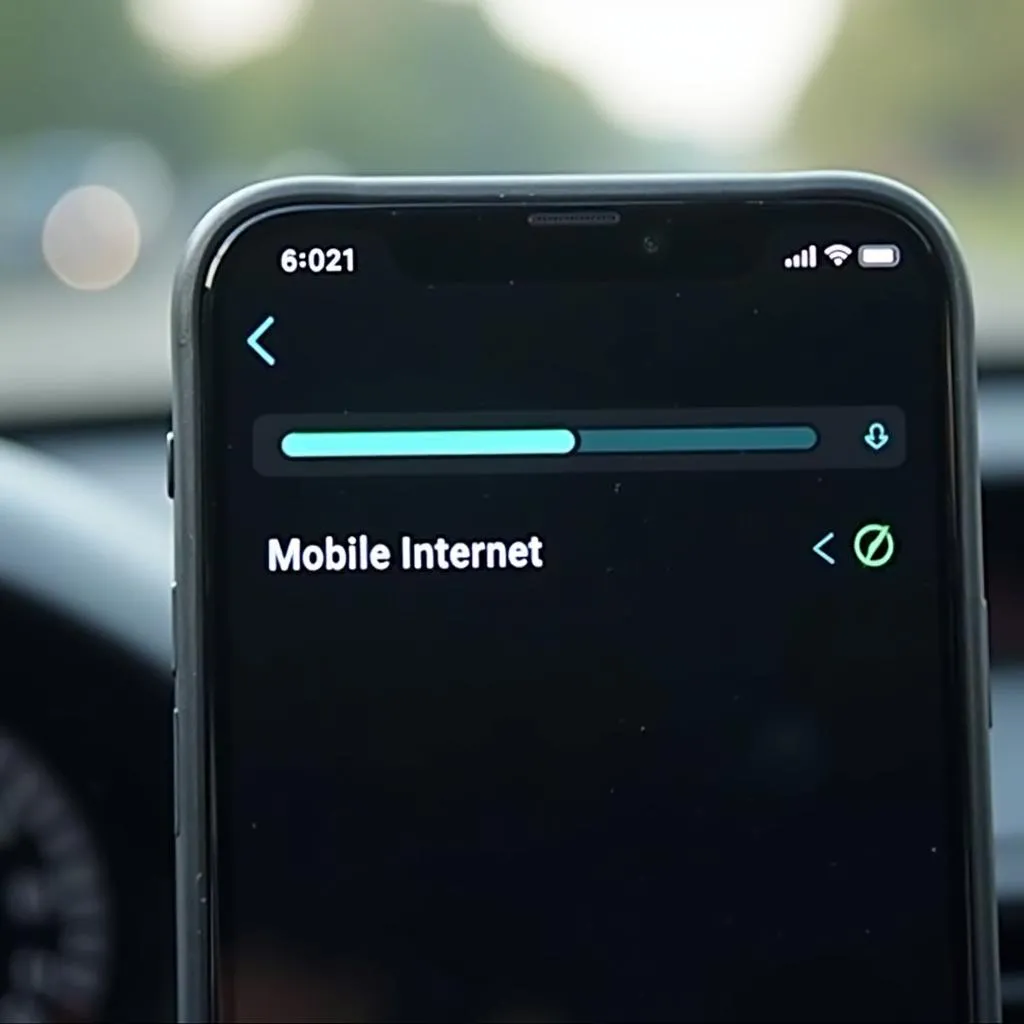 No phone reception in the car
No phone reception in the car
Step-by-Step Solutions
Now that you know the possible causes of connectivity issues, here are some solutions to help you fix the problem:
1. Check Reception and Change Location
- Check signal strength: If you only see a few or no signal bars at the top of your smartphone screen, the reception is likely too weak.
- Change your location: Try moving to a location with better reception, such as near a window or outdoors.
2. Disable Airplane Mode
- Open the Settings on your smartphone.
- Make sure Airplane Mode is disabled.
3. Check Data Usage
- Open the Settings on your smartphone.
- Navigate to Connections > Data Usage.
- Check if you still have sufficient data allowance available.
4. Check APN Settings
- Open the Settings on your smartphone.
- Navigate to Connections > Mobile Networks > Access Point Names.
- Make sure the APN settings match those provided by your mobile carrier.
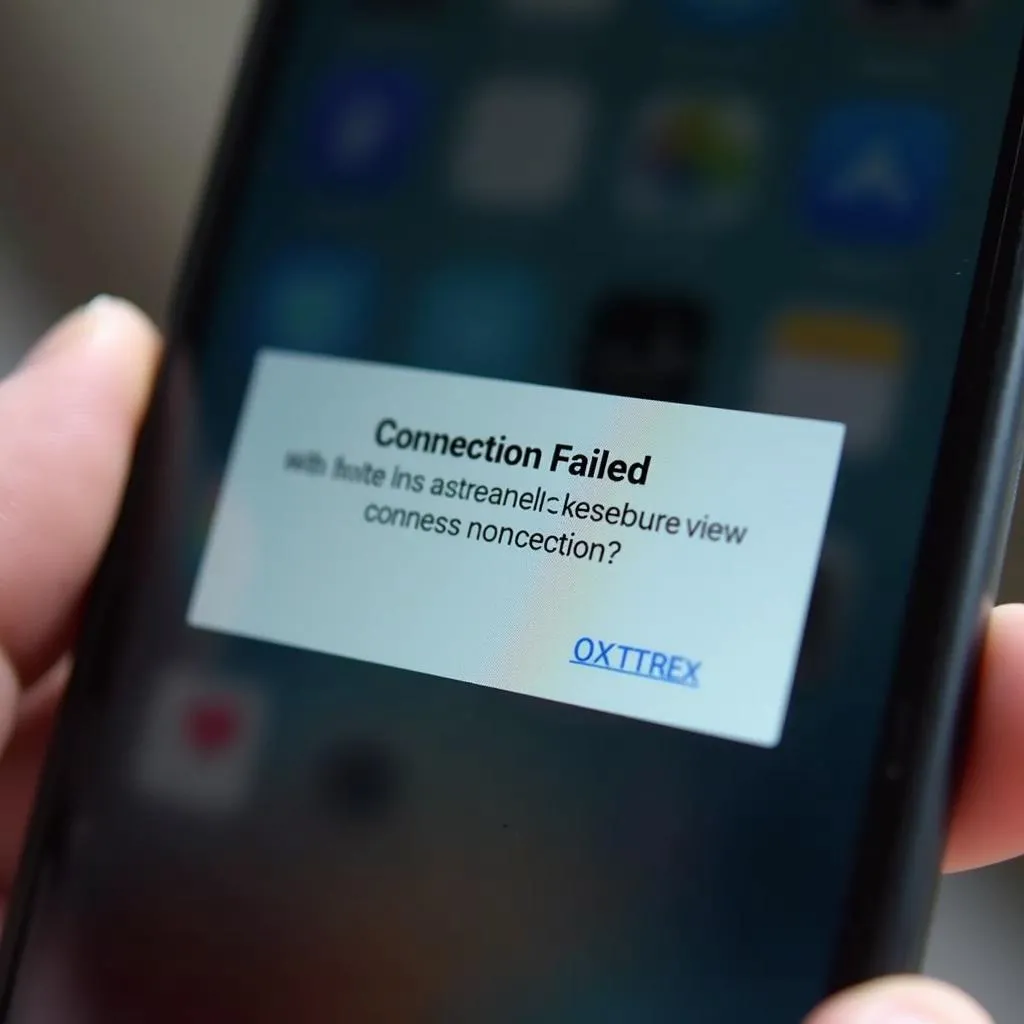 Smartphone with "Connection Failed" error message
Smartphone with "Connection Failed" error message
5. Restart Your Smartphone
Sometimes, a simple restart of your smartphone can be enough to resolve connectivity issues.
6. Contact Your Mobile Carrier
If none of the solutions above work, contact your mobile carrier. There might be an outage in your area, or an issue with your mobile plan.
Additional Tips and Tricks
- Use Wi-Fi: If possible, use an available Wi-Fi network to save mobile data and get a more stable internet connection.
- Activate Data Saver: Many smartphones have a Data Saver mode that reduces mobile data consumption, extending battery life.
- Install Regular Updates: Regularly install the latest software updates for your smartphone to improve performance and fix bugs.
Conclusion
Mobile internet that isn’t working can be frustrating, but with the right troubleshooting steps, the problem can usually be solved quickly. If you continue to experience issues with your mobile internet connection, please do not hesitate to contact us. Our vehicle technology experts are always ready to assist you with advice and support.

