It’s frustrating: you want to connect your smartphone to your car, but Bluetooth pairing is simply rejected. What now? Don’t worry, this problem is more common than you think and can usually be easily fixed. In this article, we will explore the reasons for a rejected Bluetooth pairing and show you step-by-step how to successfully establish the connection after all.
What Does “Bluetooth Pairing Rejected” Mean?
First of all: What does it actually mean when Bluetooth pairing is rejected? Think of Bluetooth as an exclusive club that both your smartphone and your car want to join. Before they can communicate with each other, they must recognize each other as trustworthy – similar to a bouncer checking membership cards.
If Bluetooth pairing is rejected, it means that the bouncer of one of the two devices has said “No”. The reasons for this can be varied, but often they are just minor misunderstandings that can be quickly cleared up.
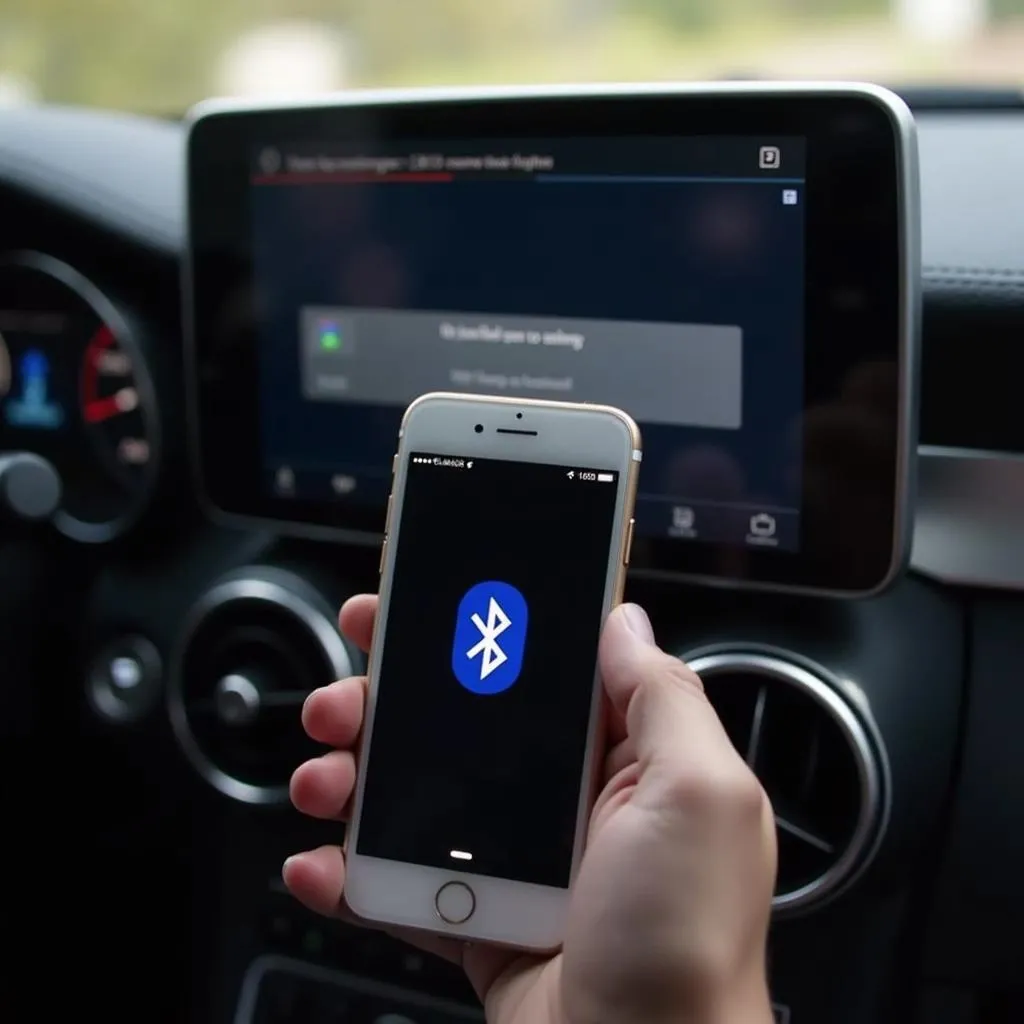 Bluetooth pairing failed between a smartphone and a car infotainment system.
Bluetooth pairing failed between a smartphone and a car infotainment system.
Common Causes for a Rejected Bluetooth Pairing
Before we get to the solutions, let’s take a look at the most common causes for a rejected Bluetooth pairing:
1. Bluetooth is Not Activated
It may sound trivial, but often the error lies with the user themselves. Check both your smartphone and your car’s infotainment system to see if Bluetooth is actually activated.
2. Devices Are Not in Pairing Mode
For two devices to connect via Bluetooth, they must be in so-called “pairing mode”. This means they are visible to other Bluetooth devices and ready to establish a connection.
3. Distance Between Devices is Too Great
Bluetooth has a considerable range, but there are limits here too. Make sure your smartphone is in close proximity to the infotainment system during the pairing process.
4. Incorrect PIN Code
Similar to setting up a Wi-Fi network, a PIN code is often required for Bluetooth pairing. Make sure you enter the correct code. This can usually be found in the manual for your car or smartphone.
5. Software Issues
In some cases, software problems on the smartphone or infotainment system can also be the cause of a rejected Bluetooth pairing. Make sure that the latest software version is installed on both devices.
Solutions for a Rejected Bluetooth Pairing
Now that we know the most common causes, let’s get to the solutions. The following steps should help you successfully perform Bluetooth pairing:
1. Activate Bluetooth and Put Devices into Pairing Mode
First, make sure that Bluetooth is activated on both your smartphone and your car’s infotainment system. Then put both devices into pairing mode. Please refer to the respective operating instructions for exactly how this works.
2. Reduce the Distance Between Devices
Bring your smartphone as close as possible to the infotainment system during the pairing process.
3. Check PIN Code
Make sure you are using the correct PIN code. If the standard code does not work, you can try to change it.
4. Restart Devices
Sometimes it helps to restart both the smartphone and the infotainment system to fix software problems.
5. Update Software
Make sure that the latest software version is installed on both devices.
6. Clear Cache and Data of the Bluetooth App
If the problem persists, you can try clearing the cache and data of the Bluetooth app on your smartphone.
7. Restore Factory Settings
As a last resort, you can try restoring the factory settings of the infotainment system. However, please note that all saved data will be lost in the process.
Bluetooth Pairing Successful: The Benefits
If you have successfully established Bluetooth pairing, numerous useful functions are now available to you:
- Hands-free calling: Make calls safely and comfortably while driving.
- Music streaming: Enjoy your favorite music in the best quality through your car’s speakers.
- Navigation: Get to your destination conveniently with navigation.
- Voice control: Control your smartphone with voice commands without taking your hands off the steering wheel.
 Driver using Bluetooth features in a car, including hands-free calling and navigation.
Driver using Bluetooth features in a car, including hands-free calling and navigation.
Conclusion
A rejected Bluetooth pairing can be annoying, but can usually be fixed with a few simple steps. If the solutions mentioned are not successful, we recommend that you seek the advice of a specialist.
Frequently Asked Questions About Bluetooth Pairing
- Why is my smartphone not displayed in the car? Make sure that Bluetooth is activated on both devices and that both devices are in pairing mode.
- What to do if the PIN code does not work? Check the PIN code in the operating instructions. You may also be able to change the code.
- Can I pair multiple devices at the same time? Most infotainment systems allow pairing multiple devices, but only one device can be actively connected at a time.
Visit our website autorepairaid.com for more helpful tips and tricks about repairing and maintaining your car. Our team of experts is happy to answer your questions!

